Final Cut Pro: My free Closing Credits plugin
Here is my free plugin to help create closing credits scrolls using Final Cut Pro 6 & 7.
You can use up to four type styles. Two for centred text, one for text that’s aligned to the right – which usually defines roles in productions – and a style for text that’s aligned to the left – which names the actor or person involved.
is the result of using these settings:
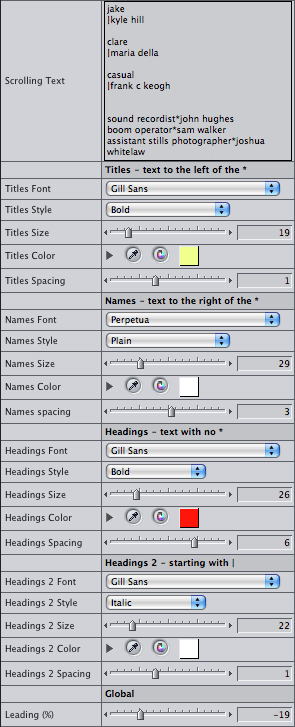
This is a recording showing font colour and sizes of type being changed in real time:
For each style you can instantly change font, size and colour while clients watch. You can also control scrolling speed in pixels per second as well as keyframable speed changes.
The default settings…

…produce this image:

Like Apple’s ‘Scrolling Text’ generator, the ‘*’ character denotes the difference between roles and the names of the people performing the roles.
There are also two heading styles. You can use these two headings styles to do TV-style end credits too. You denote main headings by not including a ‘*’ character, secondary headings are marked with a ‘|’ character at the start (use ‘Shift-\’ to get the ‘|’ character).
Each of these styles have font, typesize, colour and spacing settings.
All the lines have the same line height. This is based on the ‘Names Size’ parameter. You can use the ‘Leading’ parameter in the ‘Global’ section to add or take away space between lines.
Animation methods
There are three ways of animating the credits: ‘From In to Out’ (the speed is set to show the all credits using whatever duration you give the generator), ‘Keyframe % Complete’ and ‘Speed (pixels/sec)’ – the second two options make it easier to synchronise more than one instance of the generator.
If you choose ‘Keyframe % Complete’ as the animation method, set the ‘% Complete’ parameter to 0 at the first frame of the generator, set a keyframe, move to the point you wish the credits to clear the screen and set the ‘% Complete’ parameter to 100%:

You can also set the speed of the animation to a specific speed. This parameter doesn’t keyframe well, so choose a fixed speed and the text will move at that speed. Choosing specific speeds is useful if you have small type that will be shown on interlaced video. Adam Wilt has written the definitive page on scrolling speeds for DV productions. His bottom line is:
Unfortunately, in 525/59.94 [NTSC] the only two decent rates that are slow enough to be read are 120 and 240 (and the latter only on a good day!). 625/50 [PAL] video is better — not only are the roll rates about 20% slower, there are almost 20% more active scanlines in a frame, so in 625 you can roll at 100, 200, and 300 lines/second without straining any eyeballs.
The values Adam uses for lines per second I call pixels per second in this plugin.
If you want to animate other generators, stills and clips using these three methods (for example to add a logo to your credit scroll), use my ‘Move’ plugin.
Installing the plug-ins
Download the ZIP archive of the plugins. Drag the plugins from the ‘Alex4D_closing_credits_v1’ folder to one of two places on your computer:
Your Startup HD/Library/Application Support/Final Cut Pro System Support/Plugins
or
Your Startup HD/Users/your name/Library/Preferences/Final Cut Pro User Data/Plugins/
Restart Final Cut, and you’ll see two new generators in the ‘Text’ section of ‘Video Generators’
To set up a credit list,
1. Either
– Open the Effects Tab in the browser, open the Video Generators folder, open the Text subfolder, double click one of the ‘Closing Credits’ generators
– In the viewer window, click the Generators popup…

… and choose ‘Alex4D Closing Credits’ from the menu

2. The generator will open in the Controls tab of the Viewer. Enter some initial text in the ‘Scrolling Text’ field.
3. Click the Video tab of the Viewer and drag the video onto your timeline to add the new instance of the generator to your timeline.
4. To make changes to the generator you have just added the timeline, double-click it to load that instance into the viewer, click the Controls tab and make changes. You’ll see them update in the canvas (if the playhead is over the generator).
Because Final Cut doesn’t always list all the fonts on your machine in font popup menus, I’ve also included a version of the plugin without font popup menus but with places for you to enter the names of the fonts you want to use.
Visit my Final Cut home for more plugins and tips

Due to the litigious nature of the world, I need to add the following weasel words: These plugins are provided ‘as-is’ and come with no warranty whatsoever. Under no circumstances is the author liable for any data loss or corruption. Use them at your own risk. Save copies of your critical projects when using these plugins. I’ve tested them on Final Cut Pro 6.0.4, but they should work on any version of Final Cut Pro or Express released in the last five years back to FCP4.


Pingback: Free Closing Credits plugin | EXTReeeME.Org
Your Plug In SUCKS
Alex
I just found your plugin and i completely DISagree with steve – your plugin does *NOT* suck – in fact it’s perfect! simple, clear, concise – i had never even installed a plugin before, and within 20 mins of finding your ‘move’ plugin i had downloaded and installed both your move and credits plugins and had my credits scrolling in sync with my logo – piece of cake!
Thank you for sharing your hard work!!! Your an inspiration!
Josh
Thank you, your feedback inspires me to do more.
It certainly does not suck. You have put in a lot of effort and work and then provided this plug-in for all who want it absolutely free. What could be more commendable than that?
Let’s see all of your free PlugIns Steve so we can see how much better they are then this one.
I think Steve shud learn the basics of FCP before making such comments… Steve if you don’t like it pay for Boris Text or something similar… Alex, I use a few of your plugs…. Stunning…. Well done and keep up the good work. Some of us really appreciate the effort
ignore steve,
plugin works great.
It would be good if there would be some way to import a logo in it, though
My Alex4D Move effect has similar animation controls to help you move stills and video at the same speed as credits.
u suck. His plug in is superb
Great plugin! Thank you. Surprisingly, it’s the only one out there.
great, convenient !
many thanx
Thank you for all your work
I have so often wished that I could have the SCALA way of
doing Titles and Credits., Nothing and NO Company since
those people at SCALA went over to Electronic Signage has
come up with anything one quarter as good. They were pure
magic!
I will try these as soon as I have a free moment, and will
drop a line to you if I may
Thank you, and Good wishes Michael
Sounds interesting. Tell me more. I hope to improve the plugins in the coming months.
But can u simplify FCP commands so that even a Polish Peasant can use it? Currently using Panasonic AG-150 and emulating film gamma, but even AVCHDpro to iMovie is too tough 4 me.
Pingback: Final Cut Pro: Closing Credits Plugin
Pingback: Free closing credits plug-in for Final Cut Pro | David Felts.net
Pingback: aefreemart : Free closing credits plugin for Final Cut
Pingback: The DV Show…Digital Video Podcast, Video Editing, Camcorder Reviews, Videography » Blog Archive » Master List of FREE Final Cut Pro Plugins
Thank you so much! This plugin was a lifesaver for me.
Thanks Alex. I have always been frustrated with closing credits in FCP. I’ll try this and let you know, but it seems like everything I need.
Hi Alex,
I’ve tried your plug-in and love it. The problem I’ve had with Boris is that it becomes very slow and hard to edit (maybe just me). I usually break my end credit into section and try to match them (speed wise), but this makes it very, very simple and fast.
Thank you again.
hi,
can I use this in FCE4???
Deepesh,
As far as I know, it should work. I don’t have access to FCE4, so tell me if you have any problems.
Install it in Your HD name/Library/Application Support/Final Cut Express Support/Plugins
Pingback: Plugins & Plugins & more Plugins « Synaptic Light’s Weblog
Very nice plug-in. Many thanks!
Pingback: Plug in per Final Cut gratis « La Frontiera Scomparsa
Hi!
Excellent plug-in, however, I can’t figure out one thing; how do I make the names under each other with the job description on the left?
For example, if I have three people doing lights and I want to have it like this;
Lights – Name number one
– Name numer two
– Name number three
?
Thanks!
-n0c-
Maybe it wasn’t clear what I mean, if you look at your screenshots, you have for example;
“Comics” – and then you have two “names” (“sleeping beauty”, “Buffalo roots”) under each other, how do you do that?
Thanks!
Nocturne,
Just start the second line with a ‘*
You would use the following input text to show the credits in the demo:
jake
|kyle hill
clare
|maria della
casual
|frank c keogh
sound recordist*john hughes
boom operator*sam walker
assistant stills photographer*joshua whitelaw
graphic artist*nicola roder
additional graphics*ian humes
comics*“sleeping beauty”
*“buffalo roots”
Thanks so much! It worked! 🙂 You just made my end credits a lot fancier and easier to make! 🙂
Best,
-n0c-
Hi!
Sorry to bother you again, I got my credits now but I need the text to stop in the centre of the frame on the last title – and I need to fade this out. How do I do this? Do I create a seperate text bar with your plugin for this?
Use the Keyframe Complete animation technique. Set the first keyframe to 0%, move to the point in the timeline where you want the credits to stop. Set another keyframe to 90%. See if that stops the credits in the right place. It depends how many names you have in your credits. Adjust the 90% to a percentage that positions the credits where you want them. This is your end percentage. Then move forward in the timeline to the point where you want to credits to have faded away and set another keyframe with the same % – your end percentage. Then add a crossfade transition on the end of the generator.
This is such a life saver. Thanks you so much, I really hate FCP text tool after years of the oh-so-simple Avid one. The thing is – how do I include a logo? If you can help I’d appreciate it. there are a bunch of logos that have to be included to acknowledge archival contributions.
I’ve discovered that placing the plugins in the “Users” directory, the plugins WILL NOT appear in the Effects Generators. This only works if it is placed into the ROOT directory. Please reconfirm this.
Alex –
This is an AWESOME plugin! I want to join everyone else in thanking you for some great work!
I do have a question, though: I tried to use it to create a still screen with some text on it, and found that it flickers quite a bit. I tried Flicker Filter but that didn’t do very much. Is there a clean way to get just a stationary screen with some text on it?
Thank you again!
– Mike
I guess the flicker is due to having small type details on a screen using an interlaced codec. You need to make important details large enough so that they appear on adjacent lines of the video. It helps to slightly blur your type, the softened edges spread the type a little. If this doesn’t work, the only solution is to make your typesize larger, and spread the information over more screens.
I just downloaded your plug-in & still learning how to use everything.
I was wondering how you type the names on the right side since I see there’s a place to type out text for the “Scrolling Text” but where do I type out the names I want on the right… or even underneath the names?
Is there a way to go to the next column?
JG, you use the * and the | character to define where the text goes. On each line the text before the * character goes in the left column, the text after goes on the right.
Alex… thanks so much. I had to play around with the plug-in more to see how it works.
I was thinking there was a text box for text on each side & didn’t understand that I had to/know how to type in the special characters all in the scrolling text box.
Now that I’ve played with it, I understand how it’s setup up. Great plug-in!
I’ve always wanted to use the movie type scrolling text for something. I can’t wait.
Thanks agin
Alex I just did a search for a credits timing dilema and you were top of the list!
with good reason some great tips very valuable and much, much appreciated!
Between your tutorial & the questions & your succinct answers you’ve answered all
my questions, I also found you on vimeo . subscribed!
how did u program the plugin with a program or something
its pretty good makes my credits in my project look professional. thanx
hey alex. i am using final cut express 3.5.1. the plug works great when your looking at the viewer of the clip. works smooth at all speeds. however when i look at the viewer of the clip when in the sequence the clip looks like you’ve reduced the quality to that of a low qual youtube vid. i cant seem to work out how to keep the quality high. uncompressed quicktime files are still lower quality when exporting. its driving me nuts. help would be great.
Jeremy, what is the codec for your sequence? If you set up an HDV sequence and add an instance of ‘Alex4D Closing Credits’ to that, what is the quality like? If it is better, you could add the HD sequence you created to your DV sequence. I don’t have a copy of FCE, so it is difficult to be more specific.
Wonderful tool! Much smoother than anything else I know.
Keep it up!
Hi alex,
I am now about to try your fabulous new plugin as I am having difficulty with the built in scrolling text in FCP 6. however i’m not sure whether it will help the problem. once i’ve exported to quicktime the scrolling text become separated and jerky. terrible quality! unshowable! however the text looks fine in FCP once rendered. It’s for a screening so needs to be professional and I am novice. – would you have any advice for me as to how to keep the text looking crisp with smooth motion once exported? it would be such a help as i have spent hours trying to find a solution…please help!
Lucy, I don’t understand what you mean by ‘separated,’ but if you are doing a credits list for PAL DV (as you are from the UK), your sequence will be interlaced which means you need to watch out for ‘line twitter’ (as explained by Adam Wilt in the link mentioned in the blog post – http://www.adamwilt.com/Tidbits.html ). In my plugin that means setting ‘Animation Method’ to ‘Speed (pixels/sec)’ and the speed to either 100, 200 or 300 pixels per second.
Some people also apply a slight blur to small type too. This seems counterintuitive, but it makes the type clearer and smoother.
If your sequence isn’t interlaced (If you go to Settings in the Sequence menu and Field Dominance is None), then it may be that you might be having playback problems that are only noticeable when you see scrolling text. You may have to export to QuickTime using a different codec or with different bandwidth settings that may it easier to play back.
Great plug-in as far as setting up the credits… but when the credits scroll, the text is very jerky/shakey… is there a way to adjust this? If so, how?
A shout out to Lucy – if the motion is horrible when watching your scroll on a TV, then there may be a ‘field order’ problem. Without going into the whole debate about interlacing, it can be quickly fixed (if this is the problem) by applying a ‘shift fields’ filter to the scroll.
Just a thought… Now back to your original programming.
Tried out the Alex4D Closing Credits plugin and it seems great but for some reason i can’t extend the duration past 00:01:05:02 in my NTSC DV timeline.
Is that a limit of this plugin?
Is there a way to do titles longer than 1 minute?
Generators have a default length which is rather short for long closing credits scrolls. The trick is to change the duration before you add it to the timeline. Start with a new instance of the generator. Go to the video tab. Select the time in the box in the top left of the window. Enter 20.. – that will give you a generator that can be 20 minutes long.
ALEX!!
GREAT PLUG IN. Thanks so much for developing this.
One thing that would be VERY HELPFUL is for a justification tab as I am trying to insert 8 MUSIC Credits and in normal feature film credits, these will be center justified side by side, rather the left * right. Is there a way to do this or will I need to add seperate text gen layer?
Thanks Alex
Thanks Joey,
For now you’ll have to add a couple of separate generators for side-by-side centred paragraphs. You would use the other two styles for this kind of centered credits (like those used more often on TV) – lines of text with no special character at the start, and those with a ‘|’
I’m planning a more ex(t/p)ensive version of the plugin for those doing more advanced credit scrolls – which will deal with multi-column text and more spacing and alignment options.
Thanks Alex
Please let me know when you are releasing your next version. This will be EXTREMELY helpful for everyone in the feature / tv world.
Pingback: Free Final Cut Pro Plugins « IFSS Production
Hi Alex,
Love the plugin, a real time saver. Is there a way to add drop shadows to the text. I need this because my credits often go over footage and it can light and dark at times so drop shadows make it fool proof readable. Thanks – JJ
I might add that as a future feature.
For now, you can use the drop shadow effect that is available in the Motion tab of all generators.
Easy work around, just duplicate the credits, change the color of lower one to black and offset 2 pixels in both directions in the motion tab
I tried the drop shadow effect before doubling up the effect and it did not seem to work. I will try again today. Anyway your plug is a real time saver, thanks again. JJ
I feel stupid bc I did not enable the drop shadow the first time around, worked like a charm. I need to catch up on some sleep now. Thanks again for your great plugins.
Thanks! You have saved a lot of precious time! Couldn’t be happier. Should come by default =)
thanks so much
absolutely awesome, thx!
Pingback: Pop Up Ideas » Final Cut Pro: Closing Credits Plugin
Your plugin makes quick work of producing presentable credits. Thank you.
Excellent plug-in. Thank you….Only thing is, why does id shake when scrolls…Am I doing something wrong? Adding de-interlace filter reduces shaking a little. But is there a way to make it scroll smoother?
god bless you my friend!!
Alex, Thank you for the awesome plugins; I used the “Credits” for my credits last night, and it is great!, but it also flickers… I read on this what was posted and no filter, blur, etc. seems to help…
When I looked into the Item Properties of the final sequence in the Timeline (nested, out of 40 “little” sequences; all DV NTSC), it says for Field Dominance: None or Not Set, B U T: when I check Item Properties of the same “little” sequence in the Browser – Field Dominance says: “Even, Lower First”.
So there could be a problem, and it is like that with all 40 of my “little” sequences: when checked in the Browser and when checked within the final, big assembly in the Timeline…
Do you think that it is OK? (I never before worked with nested sequences…). Should I try to change the Field Dominance for the big sequence, or should I leave it with Not Set Field Dominance? And what can improve the flickering issue of the credits?
Thank you for you work, and I’d really appreciate the answer, being pressed by a deadline…
Due to what can be done in FxScript, there isn’t much I can directly do about flicker. The tool that I make available is the speed at which the credits move. The speed that works depends on whether your final output is interlaced or not. If it is interlaced, the speed of the credits must be 120 or 240 pixels per second.
As regards which settings define whether your sequence is interlaced or not, with your overall sequence open in the timeline, go to the Sequence menu and choose ‘Settings’ to see.
Flicker is a function of typesize, frame rate and speed in pixels per second. I know you’re under pressure, but all you can do is try different settings for these things.
As regards applying a filter to reduce the blur, the only one applicable is ‘Directional Blur’ (Amount 1, Angle changed to 90).
Good luck!
Thank you very much – I’ll try all the above advice.
Alex! Love many of your plugins, BUT when trying the “Credits” plug-in, cannot
change colors, styles, OR most importantly the actual FONT, Even when I copy
the font name out of fontbook and paste it in your window. No control.
What am I missing?
Thanks,
Note that the first of the four font controls applies to the font used by the text that is to the left of the ‘*’. The following control applies to the text to the right of the ‘*’. If there is no ‘*’ on the line of text neither of these font settings apply, the third, the ‘Headings’ section, applies: text with no ‘*’ included.
Alex, Thank you for sharing your work encompassed in this plugin and teaching us how to use it. I moved from iMovie to FCP. I will never go back, but I did miss the ease of creating credits that iMovie provides. But with your credits plugin, I have the easy to use credits capabilities that I need in FCP. My credits have improve tremendously, thanks to your plugin.
Joe
I got tired of using and doing what I do to create end scrolling text, time consuming but smooth as silk.
I was hoping your plug in would be the answer. It saves time with alignment and other things but the final test is smoothness of the scroll.
The text flutters, bobbles, bounces, and flickers, like it’s dancing.
I didn’t see a non dancing check box.
I tried all the usual flicker, de-interlacing, and what nots, but just not working for me.
Yea dude, Im trying out your credits, and the words move up very weird like. It looks like the words are shaking while scrolling up because sometimes some of the text on different lines jumps. Why is that?
Well, all the plugin does is move the text up at speeds that you choose by keyframe, from in to out or by speed in pixels per second. Any other effect comes from what speed you choose alongside typeface, typesize, colour and emphasis. You may need to make the type larger, or move more slowly. It also depends on the resolution of final output.
That’s why there are companies out there who only spend their time doing end credit scrolls. This plugin goes some way towards giving you a tool to try out all the options. There isn’t a way for me to make a plugin that looks at the words you want to scroll and pick the correct typeface, size, speed and colour to make it look good.
You’ll just have to try to change settings until it works.
If possible, don’t work on interlaced timelines – as well as looking bad, it is hard to make small, slow-moving type work on standard interlaced PAL, NTSC, 720i or 1080i timelines.
This seems interesting and probably would be very helpful for this DVD I am producing. However, the download links are down and give a blank page instead of the expected file.
I just tried the links, and all seems to be well. Maybe they didn’t work momentarily while my ISP moved things around. Sorry about that.
Just tried it now, and the download works. Thanks!
Hi Alex
This is a wonderful information that you have given us. I would like to ask a question , i am using Sony vegas pro , i would like to know whether there are any plugins like the one you have used for Final Cut Pro, the end credits adding video, images etc
Not that I know of. I think you’ll have to wait for a new version to come out with that feature.
Alex- I am a PC person, but my editor and producing partner are Mac/FCP people and our film is on a Mac. “I” am trying to do the end credits. I downloaded your plug-in and it worked wonderfully for the end credits (where the left column text butts right, right column text butts to the left). You have no idea what a time saver this was for a non-mac person working on a Mac! 🙂 MANY thanks!
Do you have another plug-in that is two-column and scrolling, but the text is CENTERED? I need it for the MUSIC credits at the end?
Not specifically… yet.
However, you can create this effect by adding two instances of the plugin on top of the one you already have.
At the moment, if you don’t include an asterisk in the text, it will be centred, so you can use the two centred styles of text in each generator to get what you want.
I am going to work on this today and will let you know. Can’t thank you enough for the plug-in, what a great tool to have!!
BTW, I have Magix’s Movie Edit Pro15 for my PC; haven’t used it much- bought it to ‘teach’ myself some basics. Is it possible that your plug-in would work on this software product?
Hi Alex
Some useful things here but I can’t seem to download this plugin: the links return me to this page….
Regards
James
I tried it just now. As the file is only 8.5K, it downloaded very quickly. If you are using Safari, check the Downloads window to see if ‘Alex4D_closing_credits_v1.01.zip’ was downloaded when you clicked the link. If not, try pasting the following into your address bar:
http://www.alex4d.com/plugins/Alex4D_closing_credits_v1.01.zip
I am working on an AVID. Do I need Final Cut to use your plugin? Can I create the credits with your plugin and then export to a file that AVID will import?
Yes, you need Final Cut Pro or Final Cut Express. If you have AvId on the same system, you can render the credits in a Avid codec sequence, export the QuickTime and use it in Avid.
Alex,
I just want to thank you for all your work. I downloaded it five minutes ago and I’m loving it already!!
Thanks Man!
Hi Alex, Thanks for this great plugin!
It has already saved my bacon on a short film recently submitted to Cannes Film Festival.
I am now working on a broadcast show shot and delivered in 1080i. Again I have been using the plugin but I am getting a shimmering on the text (The channel’s QC has only complained about this after 4 episodes have been delivered so it’s too late to alter style of the credits)
I am using Arial at 11pts (in bold and regular) at a Speed of 50
Deinterlace filters have been tried but this just makes the text soft. Changed the speed slightly, to no effect. I have also tried exporting the clip as ProRes and XDCAM HD progressive again to no effect.
Would appreciate any help you can give.
Cheers,
Luke
Thanks Luke.
Given that I’m using the built-in FxScript language, all I can tell you is that the script is called 50 times each second (1080i50) and positions the text based on the frame count (which gets supplied to my script as a number 0.5, 1, 1.5, 2, 2.5 etc.) the maths I do positions the text vertically based on this number. Final Cut takes the full frame output of the script and updates each field alternately. This might be where the shimmering is happening.
Have you tried putting the credits roll in a 1080p25 version of the sequence? This will only update the credit scroll once every frame of course. If there isn’t too much strobing, export a QuickTime movie and import it into your 1080i sequence.
If this improves your result, I’ll create a version of the the plugin with a checkbox option to only update the credits scroll every frame instead of every field in interlaced sequences.
Thank you for your reply.
I have run this test but infortunately it has not improved the output.
Luke
Right. Cracked it!
But feel like a complete duffus. (I’ve spend about 4 hours on this today)
After all that talk about lines I put up the point size from 11 to 12 and viola! Looks perfect.
Thanks for you help.
Luke
Thanks for keeping us updated, hopefully other users will benefit from your work.
I get ‘wrong file type’ when I try to install in FCP 7… any tips?
When you say ‘try to install’ what do you do?
i have the same problem. because i couldn’t find the folder, i double-clicked the file. final cut opened, and i think it may be trying to read it as a video file or something.
You are tremendous. Thank you for this – the plug-in is elegant and so easy to use.
Pingback: 3 Methods for Creating Scrolling Credits in Final Cut Pro | DiY Filmmaking
Hi.
Thank you for this wonderful plug-in.
Can you provide the functionality to underline specific text.
hey Man,
Just want to say thanks for all the plug-ins, I just put a commentary in Closing Credits Plug-in but consider thousands of thanks for all of them!
As we say in my country: Ets molt gran tiu! (You’re great mate!)
Love your plug-in!!!! It works really nicely. One suggestion would be to add one more area for text. I found that 4 separate sections would be perfect. 1 and 2 is for the left and right. One then for the header like “cast” which could be a different color and then a final one for the end part like “all rights reserved, etc etc.” which should be a smaller font than the rest.
There are four fonts defined in the plugin: To the left of lines with an * in the middle, to the right and two headings fonts, for lines with no * anywhere in the line and ones that start with a | character (use ‘Shift-\’ to get ‘|’).
Great plugin – fixed all my problems in like 5 minutes.
wow zooo we mama- you rock – here i am finishing up brand new indy film shot on red cam- with real actors- real crew- i was so frustrated to get to the very end of this project- and have all these issues with scrolling text- you just made my day- in fcp 7 i have a very cool program that lets me drop and drag your plugins right into final cut- took about 5 seconds- i am already creating the text and working – i will let you know how things progress and end up. wow may the force be with you- i kenny 5 -majic robot films west palm florida-
the only hicup up for me thus far – is i do not have an option to change my fonts?
just says lucida grande – ? thanks
question- i do not see where i can choose different fonts- like your picture of test in fcp looks- i just get a box with lucinda text in it- am i missing something perhaps- maybe my e-z plug in method missed a step? i am working in fcp 7 – this helps me so much- and if i can change fonts cool- if not i will make it work?
thanks kenny
After you add an instance of the generator to the timeline, when you go to the Controls tab in the Viewer, do you see the same as the screenshots above? Did you follow the instructions after ‘To set up a credit list’ in the post above?
no i do not have the option to scroll through my fonts- there is a box that will let me type in it- i just read your message about typing in the font you want -and it should appear in my time line?
thanks a million
k5 check out my film link fo rthis project you are freakign life saver- i can not rave how much i like what you are doing
i just did some more reading on your great site-again very cool you have done this for all of us- correct me if i am wrong i can just put the name on the font i want to call up and it will appear- i am on the road until this eve – getting a jump start tonight i end the credit roll blues
kenny
You have to get the name of the font exactly right. Use the Font Book application to select the font you want to use, choose ‘Font Info’ from the ‘Preview’ menu and select the name as shown in the window next to ‘Full Name’
For example, to use Neue Helvetica Light, select ‘Helvetica Neue’ from the font list, turn down the reveal arrow next to the name and select ‘Light’ when you use ‘Font Info’ from the ‘Preview’ menu, you’ll see the ‘Full Name’ is ‘Helvetica Neue Light’ – copy that text, switch back to Final Cut Pro and paste the full name into the generator controls window. Press Tab or Return to tell Final Cut that you’ve changed the name of the font you want to use. You should see the font being used in the canvas window (if the timeline is displaying the generator you are editing).
sounds good – will check asap will let you know- can you tell i am excited? to end this credit gig-
cheers k5
Thanks so much for this. You have saved me so much time and effort. Brilliant plug-in.
Hi Alex-
I hope you are well. I did the upload and have the plug-in listed in my FCP package. I typed in all the credits and have rendered, but there is no movement, no scroll, just locked when the playhead goes over the piece. Am I missing something? Thank you,
Teddy
Forget my last note, I forgot to set animation generators, thinking the default was already set. Cheers, it works great, particularly I would recommend the complete setting with keyframe as there is a bit less shake in the scroll.
Teddy
Pingback: Cool FCP Plug-In to save you a day | Blog Alex Maximov
I just finished creating credits with your awesome plugin. However, when I play it back, it is jerky on the screen. How can I fix this? Thanks!
Depends what you mean by jerky.
The plugin will let you create credits to any specification of speed, typeface size and colour. If the credits are jerky, the combination of settings you have chosen are making it so.
Have you read the post about how to animate at specific speeds based on the frame-rate of you final output? Did you follow the link on the subject at Adam Wilt’s site? Some people have had problems and posted about them in the comments, others have helped with further tips.
So that the people who understand the principles can have all the control they want, others might get results that look unprofessional. This is not to say that amateurs can’t get professional results, it’s just that it takes some education (research on the web combined with some trial and error) to match those that are paid to do credit scrolls. That’s why separate companies are usually hired for the job.
I read it all already, but I’m still lost. Maybe this will help or not, but I am running at 29.97 fps. I created multiple clips and put them together, and each clip seems to bounce up the screen. They are animated at 30 pixels/sec, with a Trajan Pro font with size ranging from 13 px to 18 px. White type on black background.
Let me clarify…it seems to bounce up line by line. Is that an interlacing problem?
Hi Alex, as a programmer I have to say: clean, focused on the needed features. I love it.
Please consider adding a flattr button, so folks can encourage you and spread words.
How about adding a depth feature for sterescopic credits ?
I’d love to use it for stuff like this http://vimeo.com/channels/trueColor3D
I’ve been thinking about adding a stereoscopic section. Do you have a link to the maths I need to use? I don’t know any ‘stereotitians’…
This plug-in was amazing, i had been struggling with my end credits for over a month and this was a life-saver…THANKS Angela
How would you suggest putting song information and standard text (without making it a heading), along with everything else? If you type it in, it will become a heading because there is no * or |. I would still like it to be part of the scrolling credits. Thanks.
What do you want the ‘Standard text’ to look like? My plug-in doesn’t allow for non-centred text… yet.
For example. In my credits, after I’ve put the cast and the crew, I’d like to list the songs one by one, but the necessary information to credit takes four lines. It can be centered.
“Song name here”
Written by someone and someone else
Performed by Someone
Courtesy of Universal
I guess what it boils down to is how can I have text (not a heading, and not separated into two parts via ‘*’. Again, it can be centered.
Is this possible with your plugin?
Actually I just figured it out. I used heading 1 for “Songs” and then used heading 2 for the rest of the text. It was just tricky because of the spacing and everything. Maybe because I’m using FCP7. If you have a different solution I’d be happy to hear it, otherwise, thank you for the excellent plug-in.
Thank you so much! This plugin was a lifesaver for me.
THANK YOU! THIS IS SUCH A TIMESAVER! GENIUS!
Thanks ))
Love the plug in! Easy to use and saved me in a crunch. Thanks for doing it…
Dear Alex!
I think I figured out all the little things – I just can’t get the thing to scroll! When I play it, I get a fix image…
Please help!
Greetings –
Erga
Where can I set animation generator?
Teddy Says:
1 December, 2010 at 8:16 pm
Forget my last note, I forgot to set animation generators, thinking the default was already set. Cheers, it works great, particularly I would recommend the complete setting with keyframe as there is a bit less shake in the scroll.
Teddy
Sorry!
Found it!
At the bottom of ‘ Controls’ under ‘ Animation Method’, set to: From in to Out
For the next lost soul!
Lifesaver indeed. Thank you!
Love the CC plug-in! I figured out how to stop the scroll on the last page: use keyframe option. osom
Love the plug in but I would like to change the alignment of some of the lines if that is possible. Some of the names are short but their title is long so it is really noticeable, the space is centred but the names are all over the screen. Can I affect the alignment of some of the lines without changing all of them?
Each style has to be consistent throughout each credits scroll – for now, but there might be a new version coming soon…
Note that you can have a line no text on the left, but with text on the right – start a line with a •.
You can also use the horizontal centre control to move the credits to the left and or right. You can also use more than one of these generators at the same time – each with different settings.
New version will be great but I have to complete this video next week and I will have to figure out something else because the director is not happy with the scattered names.
I am looking for the thread about loading the generator more than once but can’t find it. Please explain the procedure. Thank you
If you hold down the option first and drag an instance of the generator in the timeline to a different layer, you’ll get a copy with exactly the same content. Move it to the left or right to move it backwards or forwards in time. Edit the contents of both generators to get the effect you want. Remember than you can enter as many blank lines in one generator to allow some space for the other generator to draw.
Thank you I will try that.
Hi Alex, Tried the multiple generators it works but when you duplicate it and then move one to reposition, you have to eliminate the same line on the extra generator or you will have 2 superimposed lines with different spacing. That creates another issue that when you eliminate one line, you can’t see the corresponding space in the scroll text space for typing and without a reference point, you have to try and count spaces to make sure of the position. A bit tedious if you are moving separate names in 3 or 4 generators with a 30 or 40 name credit roll. There must be an easier way to position and keep track of the spacing and text lines in the text editing space. Some numbering system on the side to give you a reference point.
Hi,
Will this work with Final Cut Pro X?
I’m a new user of all of this and would like to use this plugin.
Many Thanks
K
No. It uses a different system to implement effects, so none of my FCP Classic plug-ins work.
Thanks Alex!
Thank you SO MUCH for this!! It’s just what I needed and has really made my video so much more professional.
I like the plug in. But the old FCP problem remains. The titles scroll but flicker like crazy. Why nobody in the world can get it right? Or am I doing something wrong. I am editing in HDxcam.
Is your sequence interlaced? Are you using XDCAM HD? What frame rate? What frame size?
The amount of flicker depends on those factors – alongside your typeface choice, colour, texture and colour of background and the speed at which you have chosen for the credits to be animated.
This plug-in calculates how far to move the credits each frame, and draws the credits. It doesn’t add any flicker. Neither does Final Cut Pro. The technology behind it cannot calculate the position more than once per field.
Once you’ve chosen the correct speed (following the links on the subject above), typeface, size and other settings, there are two things that you can try: add some gaussian blur, or set the credits to go at 1/8th of the speed you need them to be, output as a QuickTime movie, reimport and change their speed to 800%.
Hi Alex I just downloaded your closing credit and move plug-ins and I look forward to using them… however, they don’t show up in my text effects folder in FC Pro after I install them. Yes, they are in the same folder as the rest of my FC Pro plug-ins. I’m running FC Pro 6.0.6 and OSX 10.4.11 — any suggestions?
Cheers,
John
As long as you follow my instructions, the plug-in should appear in the generators section of the effects window or in the generators pop-up in the viewer window. I gave no more ideas than those included in the post or in these comments.
Hmmm… OK. I did — and they don’t. Thanks anyway.
Nice plugin!!
Thanks!!
Hello,
I’m using Final Cut Pro X…do your plug ins work with this along with OS X? I can’t seem to find the correct stream of folders that you list in the instructions for where to put the plug in files.
Any plug-in listed that doesn’t refer to Final Cut Pro X doesn’t work with Final Cut Pro X. X uses a different system to implement plug-ins. I don’t have a closing credits plug-in for Final Cut Pro X yet.
When will you have closing credits for X? can’t live w/o it! many thanks for all these wonderful tools. happy new year from ny, ny a city so great it had to be named twice!
Hi Alex,
Your plug-in is simple, understandable and does what it promises.
One tip to future readers. If your credits come to your video editors in any other format than plain text, have them open TextEdit on their Macs, paste in the credits and edit if neccessary, then go to the Format-menu and select “Convert to plain text” before copying and pasting into the “Scrolling Text” field in the Controls of the effect.
I just wanted to add that we use this for four children programmes a week in NRK, Norway, as well as other productions.
Wow! This blog might have record for the longest, dragged on conversation on the net. I love it.
Alex, I just found your plugin yesterday and have both of them installed. I have keyed in every step of info required but I can’t get to animate and watch it scroll miraculously in front of my eyes.
Also, I don’t recall seeing the “steps” to add a logo to the credits (together in one “scroll” would be awesome). Please provide those steps for me and kindly consider that I’m a dummy when it comes to programing.
Thank u.
NB: I’m already voting for you as President….all u now have to do is run in the elections…
I have installed this plug-in on at least eight systems, following the instructions provided, without a hitch.
It will not animate any logos. To do that you should use the “Speed” setting, and then overlay the logo on its own videolayer. Then go in and use the “Motion”-tab to set in and out point for your animation. Take the height of the screen, for example 1080, divide it by the speed you set for your scroll (5px a sec, for example) and then you’ll get how long the logo has to be on screen to travel the distance.
Best regards,
Paul
a happy user.
Dang!!! Paul! Thank you, thank you! That sounds sooo simple. But remember I’m very slow…sometimes. I can only comprehend half of your instructions and the rest seems like Mandarin to my novice ears.
THe first thing I can’t even figure is how to upload/install a logo into the thing, in the first place.
You’re most kind, thank you.
I too was a beginner when I stumbled across this OSOM plugin. I studied the video dozens of times – its all there – this is the one: http://vimeo.com/1928653
To see sample of my use of the plugin see closing credits of: http://vimeo.com/35431260 I hope an X-version will come out soon – Alex any chance of that?
ps FCP 10.0.3 is out .. most are saying this was the version that should have come out originally last June 2011
You’re a life saver Alex…Just submitted my telemovie to the local tv station here in Malaysia…they say it looks professional. Thanks Alex!
Yup.., using it too… This time for a serious docu. It just looks the business. Just love it…
Cheers Alex!
hey Alex, I’m trying to make it work but unfortunately I have serious problems. I can’t get a fluid consistent roll without irregularities when it go up..the lines never go smoothly or fluent ( they have little stops and quick forward movements) I’m working no for tv but a shortfilm HD 1080p 23,976 any suggestion/magic number in your settings like a a probed fixed speed? Best regards
I’m sure you have rendered and viewed the output on a proper monitor? I’ve found that you can’t trust the preview inside FCP.
I have no other tips to offer.
I absolutely LOVE your plug in!!! But I need more headings for my work! Heaps of them. Can you update this plug in so it has more headings. Say 20? Actually can you make it so there is a customizable amount of headings. In my scrolling credits I want heaps of text to have lots of different fonts/colors/sizes but I’ve only got 2 to chose from, which is better then Final Cut’s one, but still.
Also, and I know this might be a big ask. Can you make the Leading (%) adjustable for each Heading, not just Global.
Hi, Alex
I found the scrolling crawl feature in FCP’s Title Tool too buggy, so I downloaded your free plug-in yesterday. It seemed to be working fine, but then Final Cut (7.0.3) started crashing on me. Digital Rebellion’s Crash Analyzer says the relevant line in the crash log is this: 0 …CutPro.Plugins.Movie Viewer 0x0ee4d189 PluginStart + 36697
Have you heard any reports like this before? I’ve removed both of the Alex4D Closing Credit plugins, but I’m still crashing. I even uninstalled and reinstalled FCP7 and then the entire FCS 3 suite and I’m still crashing and getting the same crash analyzer report.
I know the plugins were free and without warranty, so I don’t hold you responsible in any way, but I’m wondering if you had any insight or advice.
Thanks!
Sorry to hear about the problems you’ve been having.
I wish I could give you some sort of insight. You’re the first to report this problem.
I assume you’ve followed normal FCP7 troubleshooting techniques – trashing the preferences etc.
Despite the error message you got, have you tried to validate your fonts using the Font Book application? How about disabling all fonts but the ones that Font Book won’t let you disable. If the crash goes away, it’s a matter of hunting down the bad font.
You know what happens when you assume . . .
Actually, in my panic, I actually neglected to Trash Prefs. (D’oh! Final Cut 101.)
Sure enough, that did the trick!
Thanks, Alex. You’re a lifesaver.
Dear Alex!
I have downloaded the plug-in, and it looks great but for some reason it i not scrolling. Stays in one place. Would you tell me what is the problem?
Thanks very much
There are three ways for you to control the animation speed of the text. The default method is ‘Keyframe % Complete’ which means the text won’t move unless you set keyframes for the ‘% Complete’ slider. For more information, look up at the post in the Animation Methods section of the post.
Thank you so much for the quick response! I will look it up immediately.
Thank you, it is working now! But I have another problem: i cannot find “\” character on my keyboard. I use a mac computer. Would you help me with this? Sorry for the dumb questions and thank you for your patience!
On the UK keyboard (which is what I have), the | is below the ] between the ” key and the Return key.
If you have a problem finding it, you can copy the | or the \ from this text here, and paste it into the Scrolling Text field.
Thank you! I have a Japanese mac, it’s not where it should be and i can’t find it anywhere. Managed without it. The credits are great. Thank you so much for the plug-in and for your help. Amazing!
this looks absolutely fantastic, just what i need.
but i can’t locate the folder you say to install it in. can anyone help me?
Thanks a lot Alex. Used this a number of times in work, very useful. Cheers for taking the time to create and share..
This plug in saved me. How generous of you. Thanks so much!!
Alex, I’m in a bit of a crunch so I hope you can answer a question for me. I need to make text to the left of the * in two lines. Is there a way to do this? When I hit “return” it makes it into a new heading. Love your plugin and this is the only issue I’v had with it.
Thanks, Michael
If when you say ‘I need to make the text to the left of * in two lines’ you mean that you have too much text to go to the left of the * to fit on one line, then use a * with no text following it:
Closing Credits*Alex4D
Second Line*
Third Line*More Credits
*Associated with third line
Fourth Entry*
…goes onto a second line*Text To Go With 4th
Hope this helps,
@Alex4D
Hey,
I can’t seem to make the credits any longer than a one minute clip on the timeline.
Any idea why this is? I have ten pages of credits to fit in there, I need more like ten minutes.
Thanks,
Anaïsa
Set the duration of the generator before you add it to the timeline.
1. Prepare a new instance of the generator by double-clicking it in the Effects folder (or by choosing it from the pop-up menu in the bottom-right of the Viewer)
2. Go to the top-left of the viewer and enter a long duration – change it from ’00:00:10:00′ to ’00:10:00:00′
@Alex4D
Okay, I’ll give it a try! Thanks so much. Great plugin.
Alex4D you rock man. You saved me & my full-length movie friend. I was struggling with boris, live type, motion & even after effects to get proper type of roll credits for past two-three months. Almost all of them crashed with the load of credits I used to put. I almost gave up when I found your plug-in. The best part was your blog where in which you explained everything in detail. This plug-in should be sold to FCP developer in a very big amount. They have FCP X now,.. and I wonder if they have fixed this problem there.
Thank You sir.
Merci beaucoup ALEX !
Canadian Friend ;-))
So for starters, Alex’ plugin is badass and something sorely lacking. Thanks for making this available to us!
I wound up attacking this problem as well, although not inside of the NLE:
http://endrawl.com
Endcrawl is a way to manage credits in the cloud, and get cloud-based renders in minutes. Anything from h.264 to DPX. We have a very sophisticated render engine that eliminates some of the old problems like shimmering (strobing). And we’ll automatically re-calculate and re-factor your scroll for different ARs, frame rates, etc.
Endcrawl is in private beta – I encourage everyone to check it out!