Smooth Move: A free Final Cut Pro X effect
Some editors who have animation experience miss the ability to smoothly control the position, scale and rotation of clips in Final Cut Pro X.
In the natural world objects don’t move at a constant speed, they slowly get moving, speed up and then slow down before stopping. That slow speed up and slow down is called ‘easing in’ to the animation and ‘easing out.’
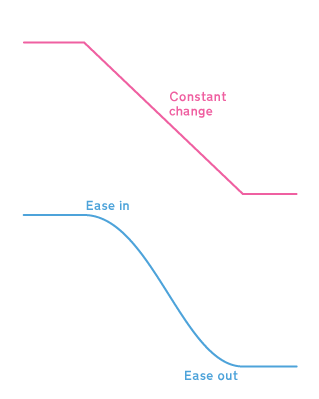
My Smooth Move effect animates a clip between two states with the option to choose the shape of the curve that is used to animate the parameters.

There are three curve shapes available: Constant, Ease Both and Logarithmic. Logarithmic is available for the scale parameter, which makes scaling clips down look more realistic.
You can also control when during the clip the animation starts and finishes. If the controls look like this:

Then the animation will wait for 45% of the duration before animating from Start to End, ending at 85% of the duration:
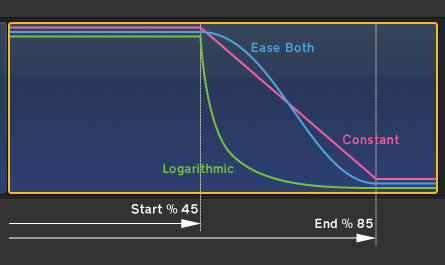
Control Points
When you apply the effect, both on-screen controls will be centred. If you drag a point, you’ll be choosing the end position and angle for your clip.
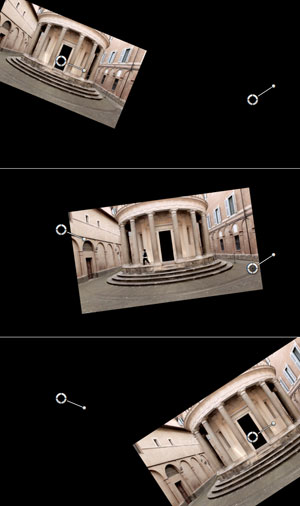
Download the effect archive from here.
Expand the ZIP archive and add the folder to the Motion Templates folder in the Movies folder of your home directory:
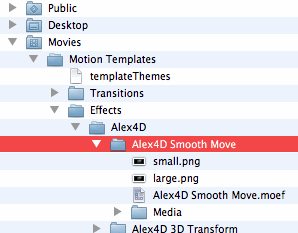
If you don’t have Motion installed, you won’t have a Motion Templates folder in your Movies folder. Download this set of empty folders and add them to the Movies folder of your home directory.
Although the folder is called Motion Templates, you don’t need to have Motion installed on your computer for this effect to work.
If you find this free plugin useful, you might like my Alex4D Animation Transitions plugin pack:
Find out more about Alex4D Animation Transitions.
There are many more free plugins on my Final Cut Pro X page


Alex I really think your doing everyone a great service. I noticed the Alex4d 3d transform folder in the smooth directory. Cant wait.
I was doing transform animations yesterday with clips and a bug stopped the animation from moving. my x y. Strange. This plug makes it real easy. GREAT WORK!!!
Very useful Alex,
thanks and keep up the good work.
Robbert-Jan van der Does
So impressed, amazingly useful, thank you!
Loving it! Keep up the good work!
Thank You very much. This is great.
Why does it require a plug-in to achieve such a basic function that is a built-in part of every professional-level editing suite on the market?
I have installed all 8 plugins, but only: Alex4D 4 Up,Alex4D Smooth Move and Mask 8 points Alex4D shows up in the Effects menu Can anyone explain/help me ?
Although the new name for plug-ins is now ‘effects’ some appear in the Transitions and Title Generators browsers. Each post states whether the effect is an effect, a transition or a title generator.
…can’t get this to work… I can apply the effect to a clip, but when I open the Inspector to make adjustments, FCP X quits.
When I apply the smooth move effect to a clip in the timeline it doesn’t show up in the effects inspector – also it crashes the application every time – this happens with any effect I apply to a clip.
I’m using FCPX trial and Lion.
Any ideas?
Thanks
Hi Alex, i found your crop1.1 for the old final cut sooo useful, it really saved a few projects i was working on. But fcpx seems to have the reverse problem you talk about here. i want to use the ‘crop and feather’ in a controlled manner but the ‘ease in’ is getting in the way and it can not be turned off. Is there any chance you will be creating a crop with feather or better still a ‘crop and feather’ with a constant motion adjustment at any point??
This is great but what about easing with other effects like cropping, Opacity, etc…
Would this plugin address those too?
Mitch
Miami
This just does’t work for me. Trying to scale and no matter where I put the sliders, no scaling takes place.
Okay, got it, the sliders are above not below the Scale heading. Works now.
Hi Alex, thats a great template! Thanks a lot.
But for some reason, even very small changes in the position number (0.01p) result in big changes regarding the image position. I move an enlarged png as credits through the image.
Any ideas? Thanks and best
Johannes
Me too. My way around it for now is to use the ordinary translate and scale to place the starting position. This way I only have the end position to worry about. If I click a parameter and use ALT+arrow up/down it alters in steps of 10. The built in parameters alters in steps of 1. Why?
I love the effect, but I have the same issue. Every little .01 px movement makes a huge jump in the image on the screen. 😦
I am guessing Smooth Move is mostly just for moving the video/image. I am trying to use it for zoom in and zoom out, but when I zoom in on a jpg the jpg goes soft in focus. I checked it against the transform tool and the jpg stays sharp.
Could be I am doing something wrong. Any idea.
Thank you – Sam
Alex – I’m working on a project edited by another editor on another system. He used this plugin/effect. I can successfully install the plugin/effect and apply it to new clips, but when I load up his project on my new machine it shows up as “Effect Missing” on all the clips he applied it to.
You have to have the same version of Final Cut Pro on your machine (at least as new as the original system).
Find out from the previous editor where they stored their copy of the ‘Alex4D Smooth Move’ folder.
You also both have to install the effect in the same sub-folder of your Effects folder for Final Cut to recognise it. If the previous editor had the ‘Alex4D Smooth Move’ folder in a subfolder of Movies / Effects named ‘Free Effects’ and you put it in a subfolder named ‘Alex4D’ – the location of the effect stored in the project sent to you won’t match the way your computer is set up.
First of all, love the plug in, thanks! But every time the image zooms, the borders don’t zoom with it (filling the entire frame with the image). Instead, the image is cropped by its border on either side as it moves in. Any thoughts?
Thank you.
The limitation you describe is due to the way effects work in Final Cut Pro. Effects can’t act outside the area of the clip they’re applied to. If you scale down a clip using the normal transform controls (or use a clip that is smaller than the current project size), any effect (apart from Apple’s Shadow effect) cannot draw pixels outside the boundaries of the clip.
I suggest you don’t scale down clips using the built-in controls before apply this effect. Scaling up can be helpful if your source clip is smaller than your project. If you want to use an SD effect in an HD project, scale up the clip using Final Cut’s controls to 200% (for example), apply Smooth Move and set the scale to 50% within the effect. You can then animate the SD clip as normal.
Got it! Thank you so much!
Actually, there’s a much easier (and correct) way to do this. In the inspector, go down to ‘Spatial Conform’ and change it from ‘Fit’ to ‘Fill’. That’s what’s limiting you. When you change that, everything will work as you expect.
Also, unrelated, not sure if this a known issue or not, but when using the inspector (in FCP X 10.0.9) to set the position, the values are most definitely *not* pixels! As a matter of fact, changing them by 0.1 (a tenth!) moves the video around a good 20 pixels if not more. You basically can’t use the inspector to set those values as it looks like you may have a conversion error somewhere. Tried opening it in Motion to fix myself, but then I realized I don’t have a damn clue what I’m doing in Motion and resorted to this!
Hey. I just found out that your plugin is almost moire-free!! 🙂 🙂 The Ken Burns effect with still images has so much moire it is almost useless. Thanks a lot for a very useful plugin!
Great job, Alex !!!!
Thank you so much.
Hey Alex,
thanks so much for that. I would love to have the option “ease in only”, especially for the scale effect… I use a workaround for the moment, but it would make things easier…
cheers
Where might one find the download button?
Click the word here in the sentence ‘Download the effect archive from here.’
Alex,
I downloaded the Smooth Move effect and placed it in my movie folder like you said, but it’s not showing up in FCPX. Where do I find it?
Did you look at the picture and see where the folder goes?
In Movies : Motion Templates : Effects : Alex4D
This is great, thanks a lot!
I have one question though : the cross dissolve transition doesn’t seem to work when positioned before or after smooth move. Am I missing something ?
Alex — My transition “want” is a little different. I’d like a fast, easy-to-use (ala FCPX Ken Burns) transition option that doesn’t have any “ease-in” or “ease-out” at all. Those built-in to Ken Burns drive me nuts. Sure, I can create “ease-in-less” transitions by key framing but my shows often use lots of them on animated stills and I don’t want to have to build a new one for each image. After much exploring, there doesn’t seem to be any way to reconfigure the FCPX Ken Burns effect to eliminate these but is that true? And if it is, can Smooth Move be adjusted to accomplish the same thing; namely, an effect I easily can drop onto a clip (in my case, the clip is a still) that permits a zoom or pan but has NO ease-in or ease-out? Thanks for your consideration. (I apologize if I’ve asked this question — and you’ve answered — in the past. If so, I missed it.)
If you use my ‘Curves’ effects, you can set whatever animation curves you want. They default to not easing. Once you have a zoom or pan you like, you can copy it to another clip and choose to zoom or pan the image, even if it starts at a different size or position.
Dynamite! Thanks, Alex, for the super fast response and a tool that will do away — once and for all — those ease ins and outs! Immediately will go get “Curves.”
Thanyks. You made my day!
Still loving this in 2022! Thanks! Though as others have said above, the values in the inspector are bizarre! And for images, changing the spatial conform is a quick first step to get a nice effect.